Overview
These are instructions on how to set up multi-factor authentication (MFA/2FA) for your Mount Vernon Google account.
Pre-requisites
- Access to your Mount Vernon Google account
- Your personal smartphone with app-install permissions
Installing the Authenticator App
If you have not already installed the Google Authenticator App (or a similar MFA authenticator app), then follow the instructions below. Otherwise, skip this section.
- On your personal smartphone, download the Google Authenticator App from the App Store or Play Store
- You will need to log into your Mount Vernon Google account to use the app properly. Open the app and click Sign In
- Enter your Mount Vernon email and click Next
- Enter your Mount Vernon Single Sign-On password and click Next
Setting Up Multi-factor Authentication on Google
- In a web browser, navigate to https://accounts.google.com/ (sign in to your Mount Vernon Google account if not already)
- On the Google Account home screen, click the Security tab
- In the Security tab, click 2-Step Verification
- On the 2-Step Verification page, click Authenticator
- Click the Set Up Authenticator button
- A QR Code will appear in a window. On your smartphone in the Google Authenticator App, click the + button at the bottom-right
- Your smartphone camera should open. Point the camera at the QR code that appeared on your screen in the previous step
- The camera should automatically grab and add the new entry into the Google Authenticator App, displaying a code on the right of the entry.
- Click Next
- In the next window, enter the code that is showing in the Google Authenticator App entry that was created, then click Verify
HURRY! Each code is only valid for 30 seconds, so if it is about to expire, just wait until it regenerates a new one and enter that one.
- The authenticator verification will now be completed and enabled, click the Back Arrow on the Authenticator app page
- On the 2-Step Verification page, you will need to also enable the Phone Number method (if not already completed), so click the Plus Button next to the Phone Number option
- In the window that pops up, enter your personal phone number in the field, then click Next
- Click Save
- It should now say the 2-Step Verification is turned on. If not, simply click the Turn on 2-Step Verification button
- Multi-factor authentication is now setup!
Logging in with Multi-factor Authentication
Follow the instructions in this article on how to log into your Mount Vernon Google account that has multi-factor authentication enabled.
Open a Ticket
Naturally, even the most perfectly laid plans can fail at times, so if you experience any issues, simply open a ticket with the Tech Team and we will be happy to assist!