Overview
These are instructions on how to log into your Mount Vernon Google account that has multi-factor authentication (MFA/2FA) enabled on it.
Pre-requisites
- Your Mount Vernon Single Sign-On credentials
- Your personal smartphone that has the Google Authenticator App installed and setup on it
Instructions
- In a web browser, navigate to https://accounts.google.com/
- Enter your Mount Vernon email and click Next
- Enter your Mount Vernon Single Sign-On password and click Next
- On your smartphone, open the Google Authenticator App
- Find the entry that you created when setting up multi-factor authentication on your Mount Vernon Google account
-
Enter the code that is shown in the app next to the corresponding entry into the field on Google and click Next
- You are now logged in!
Setting up Multi-Factor Authentication
Need to setup multi-factor authentication on your Mount Vernon Google account? Follow the instructions in this article.
Open a Ticket
Naturally, even the most perfectly laid plans can fail at times, so if you experience any issues, simply open a ticket with the Tech Team and we will be happy to assist!