Overview
These are instructions on how to connect to and use the projector system that is in the Learning Stairs in Upper School.
Pre-requisites
- Your laptop with admin privileges
- If connecting with Vivi: connected to the MountVernon-Main wireless network and the Vivi app installed and signed in
- If connecting with cable: an HDMI cable and USB-C adapter if needed
- The projector remote obtained from the Upper School front desk
Setting Up the Projector
- On the column by the front door, there is a wall panel that has an HDMI port and 3 buttons
- Momentarily push the DOWN button on the wall panel to lower the screen
The screen is automatic and will stop automatically when fully down
- Point the projector remote at the projector on the ceiling
- Push and hold the ON button for 3 seconds
You may need to move around the area, keeping the remote pointed at the projector, in order to get the signal from the remote to reach the projector.
It will take a full minute or two for the projector to fully boot up, so please be patient. - IMPORTANT: Return the projector remote to the Upper School front desk
- The projector should now power on and start up to the default Vivi splash screen
It will take a full minute or two for the projector to fully boot up, so please be patient.
Connecting with Vivi
- When the projector has powered on, it should automatically be on the Vivi splash screen
- Open the Vivi app on your computer and find the room that is shown on the projector screen or above the wall plate on the column
- Connect to that room and begin broadcasting your content
Connecting with a Cable
- On the wall plate, there is an HDMI input port
- Connect your laptop to that port with an HDMI cable (and USB-C adapter if needed)
- Once connected, the projector should automatically switch to that input and begin broadcasting your screen
Closing Up when Finished
- When you are done with the projector system, either...
- Disconnect from the Vivi room
- Unplug the HDMI cable from the wall plate and your laptop
- On the wall panel, momentarily push the UP button to raise/store the projector screen
The screen is automatic and will stop automatically when fully up
- Point the projector remote at the projector on the ceiling
- Push the OFF button several times until the screen turns off
You may need to move around the area, keeping the remote pointed at the projector, in order to get the signal from the remote to reach the projector - IMPORTANT: Return the projector remote to the Upper School front desk
- The projector should now power off
Projector System Usage
Volume
The volume on this projector system is controlled by the input source (I.E. your laptop). When connected, the audio is extracted from your device and broadcasted out the two speakers on the sides of the projector screen. To control the volume, you will need to adjust the volume slider on the media player that is presenting the content (I.E. YouTube video controls, Spotify app audio controls, etc).
Audio Input
If you are presenting your content over the Vivi: ensure that your computer's sound output is set to the Vivi virtual device on the output selector in your computer settings.
If you are presenting your content over the HDMI cable connection: ensure that your computer's sound output is set to the M-VISION device on the output selector in your computer settings.
Open a Ticket
Naturally, even the most perfectly laid plans can fail at times, so any issues with the system, simply open a ticket with the Tech Team and we will be happy to assist!