Overview
These are instructions on how to connect to any Vivi-enabled display at Mount Vernon. You use this system to project your computer or mobile device screen to any one of the over 200 TVs located throughout the school.
Pre-requisites
- Your laptop with admin privileges
- Successful connection to the MountVernon-Main wireless network
- Vivi app installed and signed in (instructions here)
Instructions
- Open the Vivi app
- Ensure that the TV you wish to connect to is powered on and on the correct input containing the Vivi device
-
Find the room name from the screen on the TV in the list of rooms within the Vivi app

- Click on the room and then click Join Room
-
A code will appear on the bottom of the TV. Enter that code in the Vivi app when prompted and click Submit

-
Once joined, you will be presented with various options and tools. To project, simply click Share Screen

Open a Ticket
Naturally, even the most perfectly laid plans can fail at times, so if you experience any issues, simply open a ticket with the Tech Team and we will be happy to assist!