Overview
These are instructions on how to setup your Apple iOS device with Mount Vernon's Grammarly instance.
Instructions
-
When signing in to Grammarly on your iPad, you must click the option, "Already have an account? Sign in"

- Once you click that option, you'll be given a screen that gives you some options, and you'll want to click "Sign in with Google"

- Select that option, and if prompted, either click your account that's already signed in or sign in with your Mount Vernon Google credentials, and it will continue with the sign-in
-
Next, Grammarly will ask for keyboard access. When prompted, tap on Allow Full Access

- When the Settings screen appears, tap Keyboards

- From there, turn on the option for "Full Access," and the slider will change to green

- You may receive a prompt to allow Grammarly full access; if this pops up, tap "Allow"

- Follow the next prompt to access the Grammary keyboard by pressing the globe key on your keyboard. When you press the globe key on your iPad case keyboard, you should get a pop-up that lets you select Grammarly

- Press Grammarly and you're all set! If you do not get the pop-up, continue and try these next steps
- If Grammarly does not pop up as an option using the physical keyboard, press the keyboard button on the screen, then press "Show Keyboard"

- Next, press and hold the globe key on the screen and select Grammarly

- After that, you should be good to use Grammarly!