Overview
These are instructions on how to install and setup the PaperCut Print Deploy software that we use here at Mount Vernon in order to submit print jobs to any copier or printer on site.
Pre-requisites
- Your laptop with admin privileges
- Successful connection to the MountVernon-Main wireless network
Instructions
- Open a web browser and go to this link (a new tab will open showing a certificate error, simply proceed to that site and a download will begin)
-
Open the downloaded file and install the package that appears in the new window

-
Proceed through the installer steps until completed:


- A new window will appear titled "PaperCut Print Deploy Client". Enter your Single Sign-On username and password and click Sign in and add printers

- Once signed in, all the printers you need will be installed automatically. You do not need to do anything else and are good to go

- As usual, submit a print job to any of the queues and proceed to release the job at one of the copiers (or if you printed to a Printer, the job will print immediately)

Open a Ticket
Naturally, even the most perfectly laid plans can fail at times, so if you experience any issues, simply open a ticket with the Tech Team and we will be happy to assist!