Overview
This guide walks users through migrating your Mount Vernon Zoom account over to Mount Vernon when prompted upon signing in.
Migration Instructions
- Navigate to https://mountvernonschool.zoom.us/saml/signin
-
Log in using your Mount Vernon Single Sign-On Email and Password

-
Upon signing in, you will be presented with a screen to confirm your email address. Click the Confirm your email address button

-
After the email is sent, navigate to https://gmail.com and sign in using your Mount Vernon Single Sign-On Email and Password (if not logged in already) to access your school email

-
You should have received an email titled "Confirm the requested change to your Zoom account". Open up that email

-
Click the Switch to the new account button/link

-
In the tab that opens, click the I Accept My Account Change button

-
Once done, you should be directed to the next page saying "We are switching your account". You can now close this tab

-
Wait a little bit until you receive the confirmation email from Zoom titled "Zoom account invitation result", letting you know that your Zoom account was successfully migrated. This may be instant, or take a few minutes or longer

- You can now use your Mount Vernon School Zoom account, signing in using your Mount Vernon Single Sign-On Email and Password
Signing-In Instructions
Login on a Web Browser:
- Navigate to https://mountvernonschool.zoom.us/saml/signin
- Log in using your Mount Vernon Single Sign-On Email and Password
Login using the Zoom App:
- Download and install the Zoom App on your device at https://zoom.us/download
-
Click the SSO button on the login page

-
Enter "mountvernonschool" (without quotes) when prompted for the "Company domain" field and click Continue

-
Log in using your Mount Vernon Single Sign-On Email and Password

Open a Ticket
Naturally, even the most perfectly laid plans can fail at times, so if you experience any issues, simply open a ticket with the Tech Team and we will be happy to assist!